To specify a query name, you can type the name of the query (Query prompt) that you want to define, and you can specify the name of the library (Library prompt) in which it is to be stored. Or, you can look at a list of query names or library names to select the query name and the library name you want to use.
For example, you might specify CUSNAMQRY as the name of a query definition that you would use to query the CUSTNAME file. If you do not specify a library name, the query is stored in the library identified in the Library prompt.
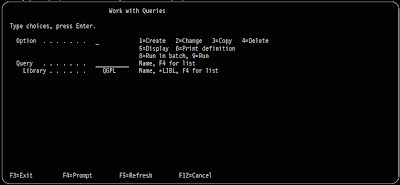
If you are creating a query (definition), you do not need to name it unless you want to save it for later use. (The query does not exist as a definition object on the system until you save it.) If you do name it, use the normal rule for naming objects, which follows:
The query name must begin with an alphabetic character (A through Z, $, #, or @) and can be followed by no more than 9 alphanumeric characters (A through Z, 0 through 9, $, #, @, ., or _).
Note: To use this query in a multilingual environment, use A-Z or 1-9.
Because most system-supplied objects on the AS/400 system begin with Q, your query names should not start with a Q.
If you position the cursor on the Query prompt and press F4 (Prompt) to show a list, it contains the names of all the queries that are in the library (or libraries) indicated by the Library prompt. You can get a smaller list by typing a generic name in the Query prompt before you press F4. The generic name shows in the Subset prompt when the list is shown.
When you are creating a query, you can check this list to see what names are already used before you choose a new name. Type the new name in the first list position (in its input field) and type a 1 next to it.
You Might Also Want To Visit The Following Tutorial Posts:
AS/400 For Dummies
AS/400 Tutorial
SQL/400 Tutorial
Query/400 Tutorial
Read More...






